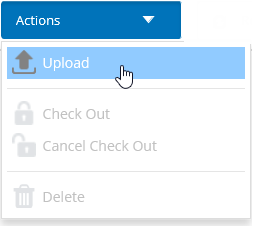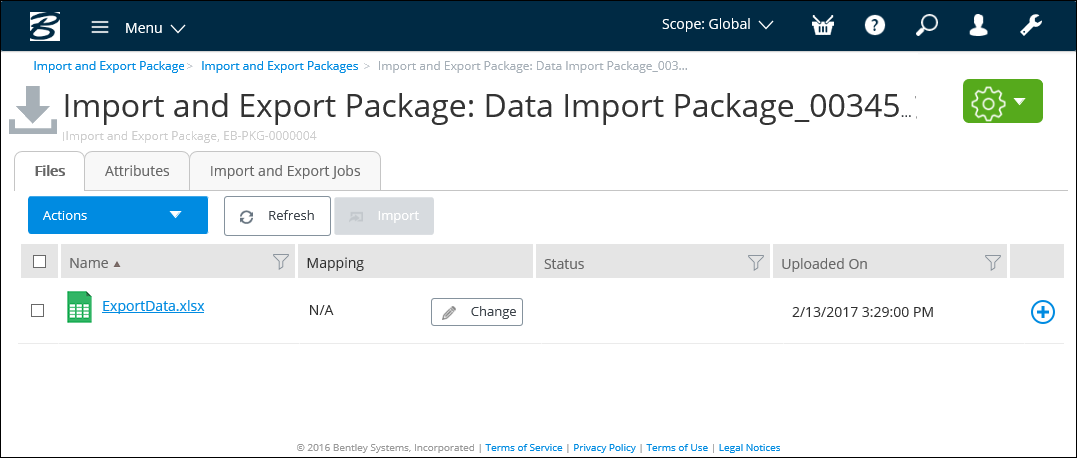To Add a File to an Import and Export Package
Follow these steps
to add an import file to a data Import and Export package. Import files must be
stored as a Microsoft Excel worksheet.
- From the Import and Export Package page, select the package to which you want to upload files, from the list. The Data Import and Export package appears.
- Select the Files tab, and then do one of the following: The Choose File to Upload dialog appears.
- Browse to select the import or export file that you want to upload, and then click Open. The file is added to the package and appears in the list, for example:
- Click Change to assign a mapping file to this import or export file. The Change Mapping dialog appears, for example:
- Select a Mapping file from the list, and then click Save. The mapping file is associated with the data file.
- Repeat Steps 2 to 5 for each data file that you want to add to an import and export package.